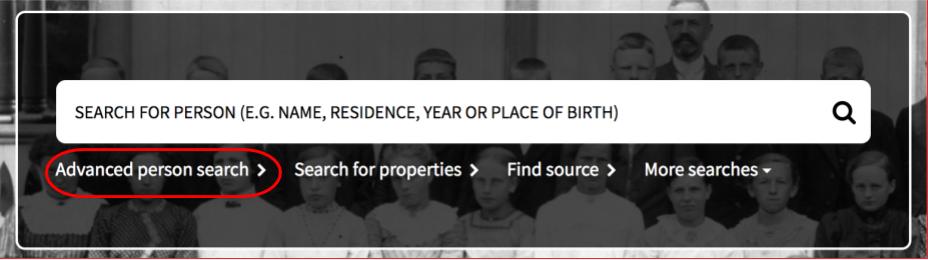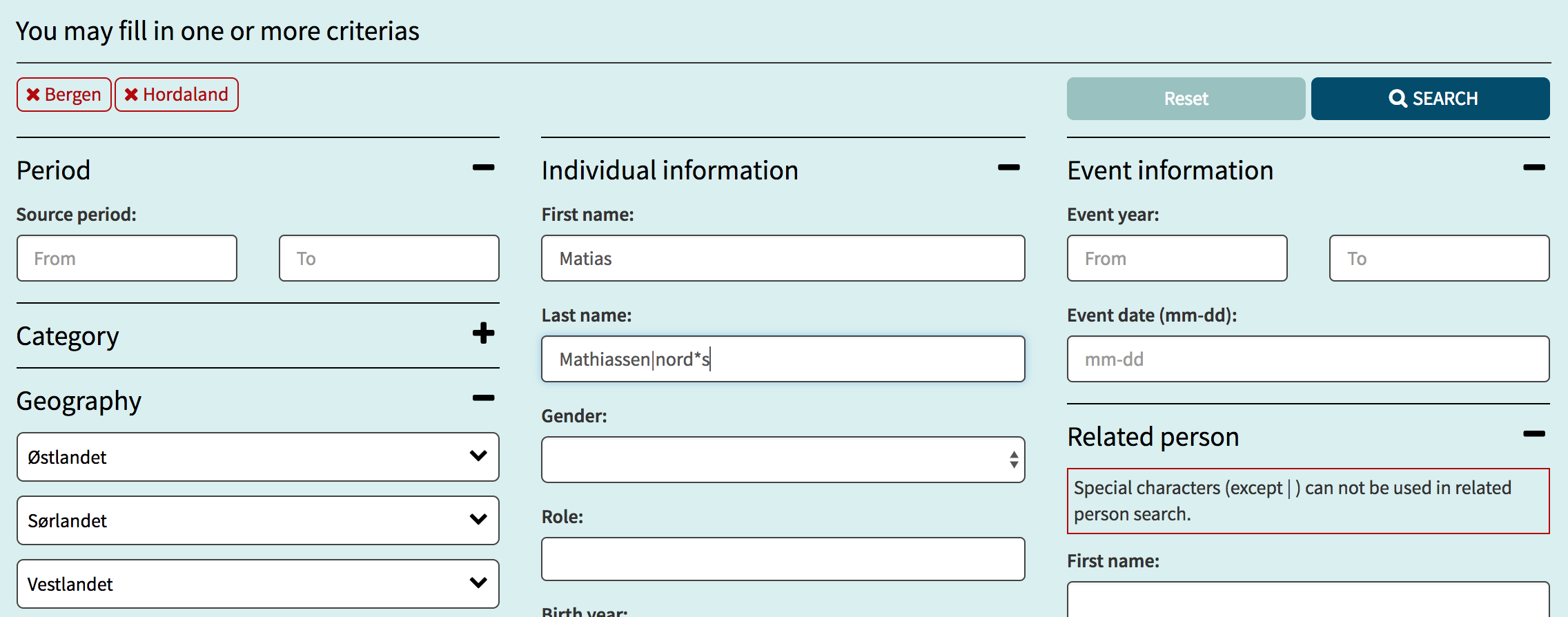Advanced person search
In the advanced person search, options exist that allow a more specific search. Furthermore, the search form is structured making it easy to utilise the various search options.
On the main page of The Digital Archives, you will find a link to the "Advanced Person Search". You can also find the link to "Advanced Person Search" in the top-right menu, which is available from all pages in The Digital Archives.
The Search Form
Fill out the search fields you wish. You do not need to fill in every field! The list below shows what each field represents, and how they can be used:
- Period: Here you can specify a time period (year numbers) for the source(s) you wish to locate people in. If you do not specify a time period, all time periods in the available sources will be searched. Please note that the field To will automatically be filled in with the same year number from the field From.
- Category: Here you can specify which source categories you wish to locate people in; for example, ministerial books, censuses and emigration documents. It is possible to choose multiple categories in the same search. If you do not specify a category, all source categories will be searched.
- Geography: The geography field allows you to narrow your search to include sources which cover specific geographic areas down to the municiple level. It is possible to specify multiple geographic and/or municiple areas in the same search. Please note that the geographic divisions based on municipality, are based on the divisions of counties and municipalities as they were in 1947.
- Individual information: Here you can specify information about the person you are searching for. Note that it is often a good idea to specify a range for Birth Year; and to avoid generating zero results, usually better to specify too little information first.
- Event Information: If you are searching for a person in connection with a specific event, you may specify that information here.
- Related Person : If you wish to search for events containing two named persons, you can add a so-called "Related Person" in this field. The search will look for events where multiple people are registered; for example in a christening or wedding. Please note that you cannot use special search characters in the related person field, with the exception of the "|" symbol, which is used for "OR" searches.
Click on SEARCH to perform the search. If you wish to empty the search form by resetting the search, simply click on RESET at the top or bottom of the form.
Results List
In the results lists excerpt below, we have labelled a number of important fields and described them further down the page.
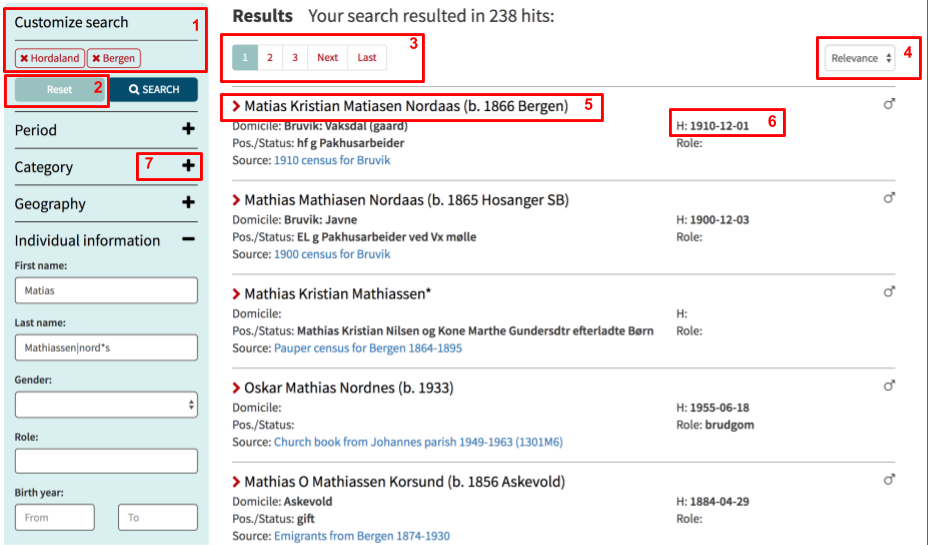
1: Selected geographical location or category of sources
These selections can be de-selected by clicking the red cross preceding them. When choosing multiple locations or categories, these will be added to the selection list at the top
2: Reset
Click here to reset the search form.
3: Shows number or pages of results
When multiple result pages are generated, you can browse through them page by page, or jump to a specific page by clicking on the page number.
4: Ordering of results
To change the order of results in the results list, you can select a field from this menu; for example first name or last name, which will then order the results list by these fields.
5: Shows information about person in result
Click here to see more information about this result. Information pertaining to place of residence or occupation will be shown
6: Date of event
Information rom the sources in The Digital Archives is usually connected to a specific event; for example, a date of a census or a confirmation. This date is shown here.
7: Add category
If you wish to limit your search to specific categories, click the plus symbol here. A list will appear, from which you can choose one or more source types; for example, censuses or ministerial books
Useful Search Tips
Start your search by entering as few details as possible, and add more if the search generates too many results. If you wish, you can use the menus on the left to narrow your search to a given date range, or which source categories and/or geographical locations should be searched. Choose as little, or as much as you like.
As shown in the example, you can use the special search characters "*" (wildcard character) and "?" (any single character), to search for variants of written form of a name. Read more at searching with special characters.
It is counter productive to use the "+" (must include) search character for advanced search, and we do not recommend using it.
How does the search work?
The advanced person search applies all the search terms you have entered in a search. This means that all the details you enter must exist in the results that are returned. This is different from the basic search which generates results when only some of your search terms match.
Searching for first name and last name uses a register of name variations, which allows the search to generate results for different spellings of the same name. Read more about name variant results