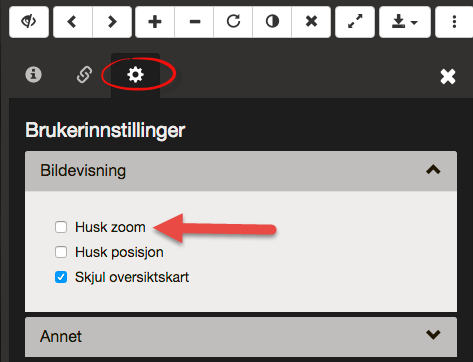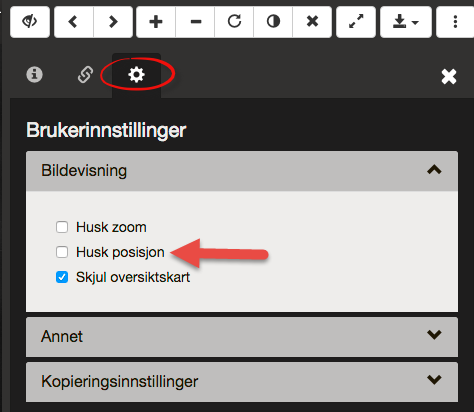Questions about scanned material
It is not possible to search scanned material, but you can view such material by browsing through the images.
Many of the sources are scanned "på oppslag", which results in a picture showing two pages from a source. If you have printed out one page from such a picture, it may be difficult to read when it is fitted into an A4-page. To print out both pages on separate A4 sheets, you must login and create a so called "PDF Collection", which can then print out. When creating such a collection, you can choose to split the scanned page into two. Read more about how to do this in this user guide Printing out scanned material.
It is, of course, possible to print out a double page on an A3 printer, if you have one available.

To do this, you must first open the side panel you see marked with a red square in the figure above.
Then click on the gearwheel (marked with a red circle), to access your user preferences. Here you can choose "Remember zoom", by clicking on the checkbox named "Remember Zoom"

To do this, you must first open the side panel you see marked with a red square in the figure above.
Then click on the gearwheel (marked with a red circle), to access your user preferences. Here you can choose "Remember position", by clicking on the checkbox named "Remember position"
You will always find the way back to the contents page in the breadcrumbs. Click on this to return to the contents page. Note that not all sources have a contents page. For sources which do not have a contents page, the breadcrumb link will be greyed out, and not possible to click.
To find all the church books for a specific parish, use the parish search box on the page search form for scanned church books, and press "Search". Please ensure you do not enter information in any of the other fields as this may exclude relevant church books.
Please see the user guide: https://www.digitalarkivet.no/en/content/print-scanned-source.
Help with reading source material can be found on this page: https://www.digitalarkivet.no/en/content/howto-read-gothic
Restricted pictures have a red triangle top-left in the view. If you click on this triangle, you can view information relating to when the picture will be released.
In Find source you can see which material is scanned only, searchable, or both.